Unlock the Power of Home Hosting: Secure Your Website with a Static IP, ISP-Free!
Explore the World of Home Hosting: From Secure Websites to Lightning-Fast Services, We’ve Got You Covered!
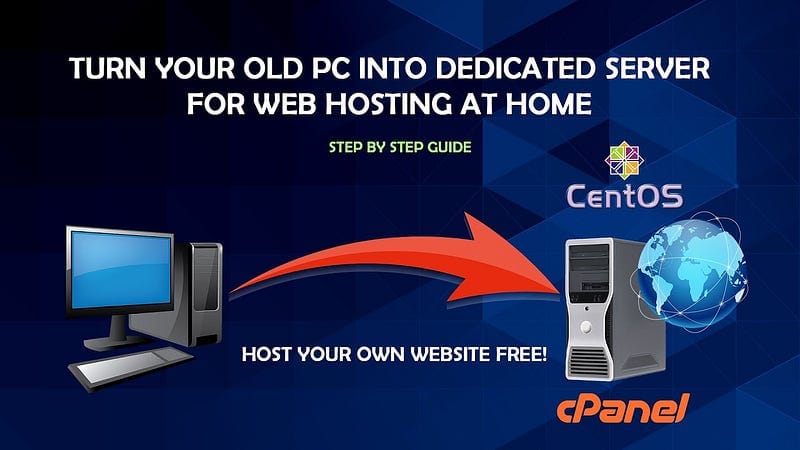
Hosting a website from the comfort of your own home sounds like a dream, right? Picture it: you, the ultimate digital host, orchestrating your web services from the cozy confines of your living room. But hold on, before you start daydreaming about being the next big webmaster from your couch, there are a few hurdles you’ll need to jump. The traditional path to hosting at home often involves buying a static IP from your Internet Service Provider (ISP), configuring your router for port forwarding, and hoping that your ISP hasn’t blocked all the essential ports. If you’re experiencing déjà vu, you’re not alone. We’ve all been there, and it can be quite a headache.
But what if I told you there’s a more cost-effective way to host your services from home with a static IP, without involving your ISP? You might be scratching your head, wondering, “How is that even possible?” The answer is surprisingly simple: tunneling. In this process, you essentially create a digital tunnel, routing requests and traffic from an internet-accessible machine to a target machine that would otherwise be inaccessible from the internet, all while using an intercepting machine as a clever router and port forwarding system.
Now, let’s dive into the nitty-gritty of how this magic happens and how you can make your home-hosting dreams come true.
Step 1:- Buying A cheap VPS (virtual private server)
To kickstart your home hosting adventure, grab an internet-accessible Virtual Private Server (VPS). I recommend CloudFanatic, formerly known as ServerCheap.net, where you can secure a VPS with 1 CPU and 1GB of RAM for just $30 per year. This budget-friendly option is perfect for routing traffic and acting as a bridge between your home server and the internet. Please note that I do not endorse CloudFanatic/ServerCheap.net; it’s simply a personal preference.
Step 2:- Setting Up a Lightning-Fast Tunneling Server with WireGuard
When it comes to creating a blazing-fast virtual private tunnel, WireGuard is the name of the game. WireGuard offers us the magic of subnets, allowing all machines involved, whether the source or target, to communicate in any direction. To keep things simple, we’re going to use an open-source WireGuard installation script that’s already available. Why reinvent the wheel, right?
Here’s how you can set up your tunneling server using WireGuard:
- Access Your VPS: First, make sure you’re logged into your VPS, the internet-accessible machine that will act as your tunneling server.
- Install WireGuard: You can streamline the process by using the open-source WireGuard installation script available at https://github.com/Nyr/wireguard-install. To install WireGuard and set up the first peer (which will be your internet-inaccessible machine, like your laptop or PC), run the following command in your VPS terminal:
wget https://git.io/wireguard -O wireguard-install.sh && bash wireguard-install.shThis script will take care of the installation and initial setup of WireGuard for you. Follow the prompts, and it will guide you through configuring WireGuard.
Step 3: Connecting Your Target Machine to Source machine running WireGuard
Now that you’ve set up WireGuard on your internet-accessible VPS, it’s time to link your target machine, which could be your laptop or PC, to the WireGuard tunnel. Follow these steps depending on your operating system:
For Windows or macOS Users:
- Copy the configuration file generated by the previous step from your VPS to your local machine.
- Install the official WireGuard client for your respective operating system.
- Import the copied configuration file into the WireGuard client.
That’s it! You’re now securely connected to the WireGuard tunnel from your Windows or macOS machine.
For Linux Users:
- Copy the configuration file generated by the VPS to your Linux machine, for example, to the
~/Downloads/directory. - Open a terminal window and enter the following commands:
# Start WireGuard
sudo wg-quick up wg0
# Link WireGuard configuration for Linux
sudo install -o root -g root -m 600 ~/Downloads/desktop.conf /etc/wireguard/wg0.conf
# Show WireGuard status
sudo wg show
# Stop WireGuard
sudo wg-quick down wg0- To enable WireGuard on system startup, use the following commands:
sudo systemctl enable [email protected]
sudo systemctl daemon-reload
sudo systemctl start wg-quick@wg0If you encounter an issue related to openresolv, install it using the following command:
sudo apt install openresolvStep 4: Setting Up Port Forwarding on Your VPS
Now that you’ve successfully connected your VPS and your target machine through WireGuard, it’s time to make your VPS act as a router and forward incoming requests to your target machine. Fortunately, you don’t need any additional fancy software for this task; Linux’s built-in IP tables are powerful enough to handle the job.
- On the target machine (the device you’ve connected to your WireGuard server), open a terminal.
- Run the following command to display the network configuration for the WireGuard interface (typically named “wg0”):
ifconfig wg0Look for the “inet” address associated with the “wg0” interface. This address represents the subnet assigned to the WireGuard connection for that machine. It typically starts with “10.” followed by a series of numbers.
For example, if you see an “inet” address of 10.7.0.3, then the subnet for that target machine is 10.7.0.0/24.
Once you’ve identified the subnet, you can use it in the port forwarding rules on your VPS to direct traffic to the correct target machine.
Here’s how you can set up port forwarding on your VPS:
- Enable Port Forwarding in Linux:
- Open a terminal on your VPS and run the following command to enable port forwarding:
sysctl -w net.ipv4.ip_forward=1- Set Up Routing Rules:
- Next, add the necessary routing rules for port forwarding. These rules will forward incoming traffic on a specific port of your VPS to the target port on your target machine. In this example, we’re forwarding requests that come in on port 8080 on your VPS to port 80 on your target machine, which has an IP address in the 10.7.0.0/24 subnet.
- Run the following commands:
iptables -t nat -A PREROUTING -p tcp --dport 8080 -j DNAT --to-destination 10.7.0.3:80
iptables -t nat -A POSTROUTING -j MASQUERADEThese rules tell your VPS to redirect incoming requests on port 8080 to your target machine’s IP address and port 80.
Testing it out
If everything went well, by visiting http://<public IP of your VPS>:8080, you can access whatever service you’ve hosted on port 80 of your target machine. Typically, I would recommend using an HTTP server with some HTML code or perhaps Nginx.
If you found this informative and helpful hit the clap :)
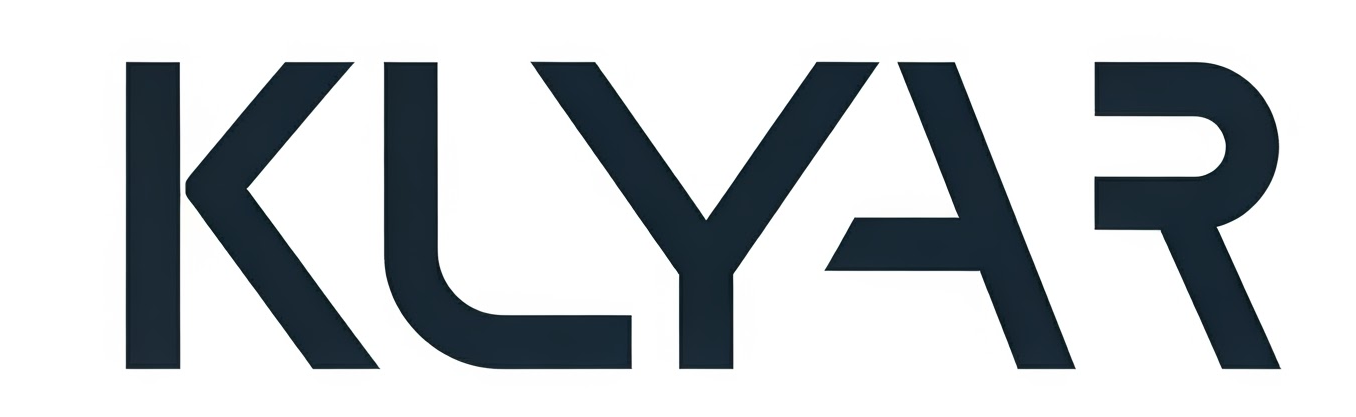
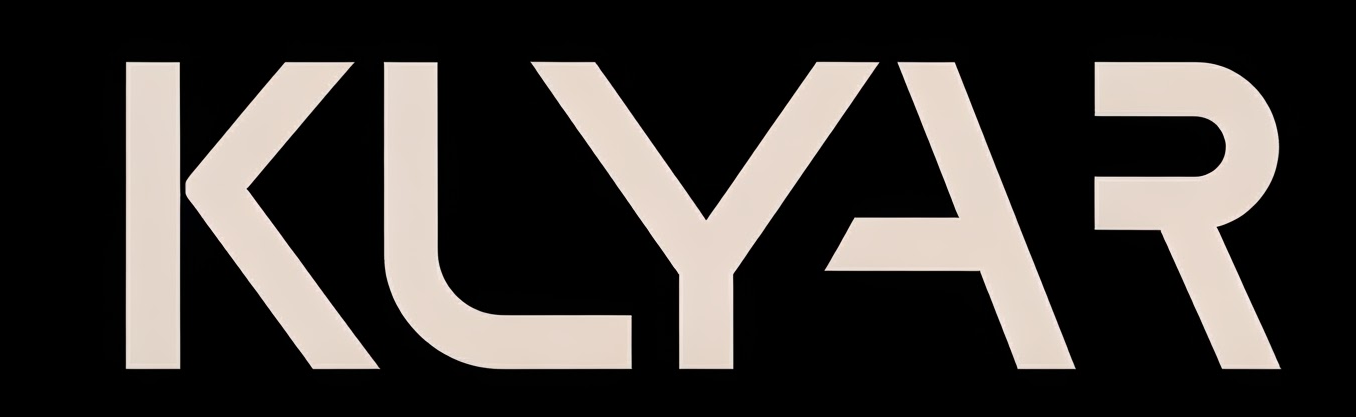



Comments ()